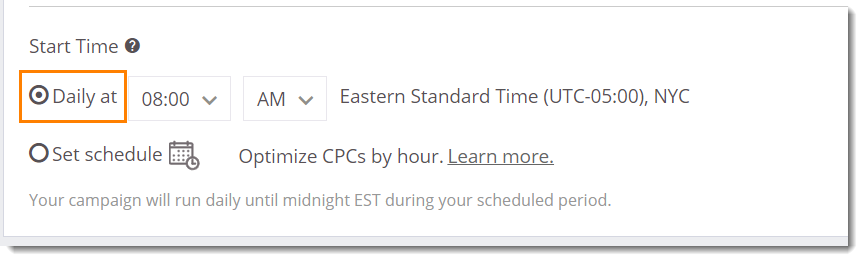When you create a new campaign, one of the first things you’ll need to determine is scheduling. Do you want it to run continuously, or do you want to run for only during select dates or times? Read on to learn more about which scheduling parameters will best suit your campaign strategy.
Basic Scheduling
By default, the campaign will be set to run continuously and will start running at 12 AM Eastern Standard Time (UTC-05:00). When the campaign is set to run continuously, it won’t stop running unless the budget is capped for the day or it is manually paused by you.
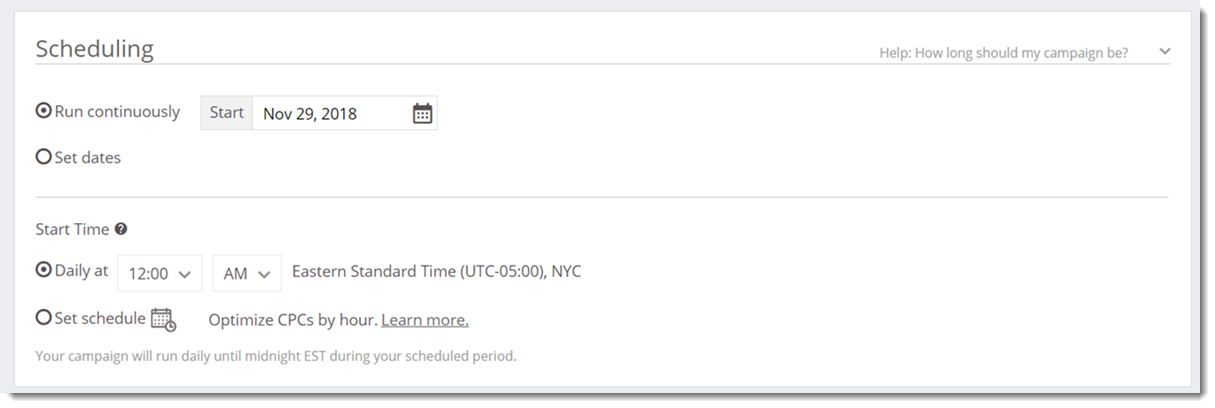
If you want to add specific start and end dates for the campaign, you can use the Set Dates option.
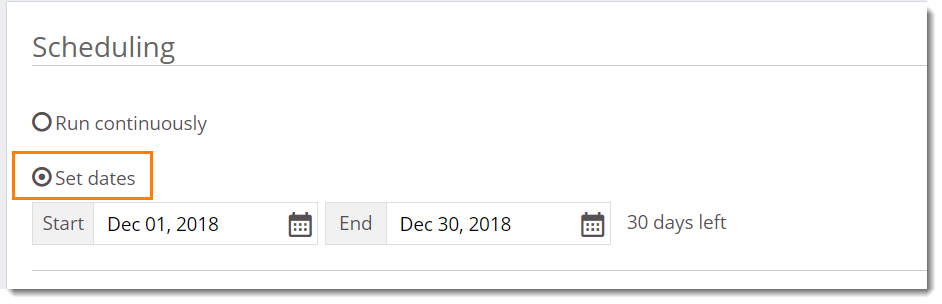
In addition to setting your campaign date range, you can also customize the start time of your campaign. To set your campaign to start at the same time each day, select the Daily option. When using this option, the end time cannot be adjusted- campaigns will always run until midnight EST during the scheduled period. Please note, all times are set to Eastern Standard Time (UTC -5:00).
Advanced Scheduling
What if you want your campaign to run on a more specific schedule? For example, what if you only want it to run during business hours or only on weekends? For more advanced scheduling, you’ll want to select the Set Schedule option.
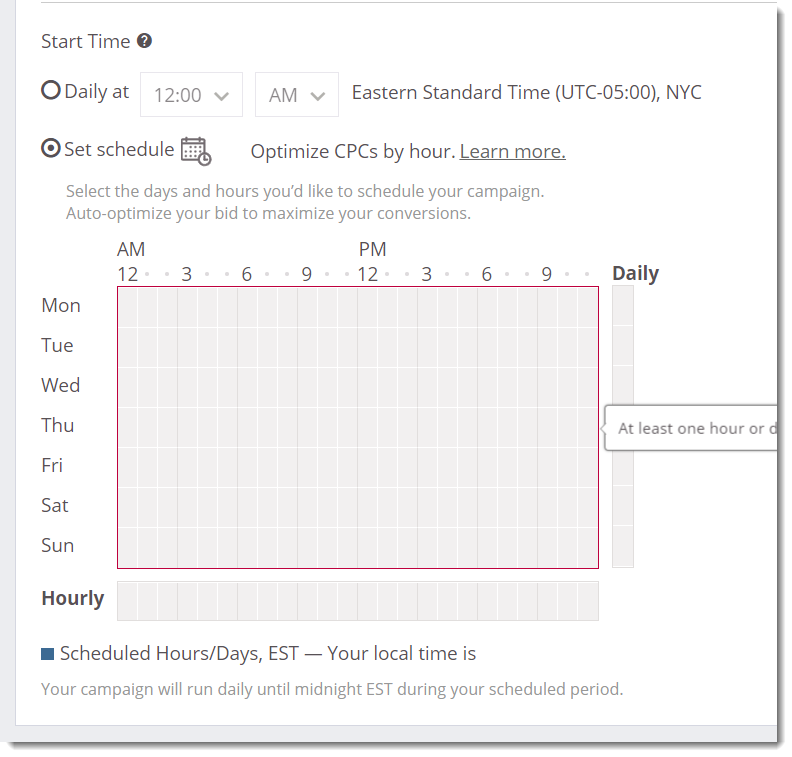
You can use this option to specify the precise days and times your campaign will run.
Each block represents one hour – for example, the block underneath 6pm represents 6:00 – 6:59 time period. If the block is filled in, the campaign will be active during that time period.
By default, all blocks are empty, so you’ll need to fill in the blanks with the days and times your campaign will run. If you use this scheduling option, you won’t be able to save your campaign unless you choose at least one hour.
To adjust the schedule, simply left click on the box for the desired day and time to select it. You can also hold your mouse button to select multiple boxes at once. To clear a box, simply click on it again.
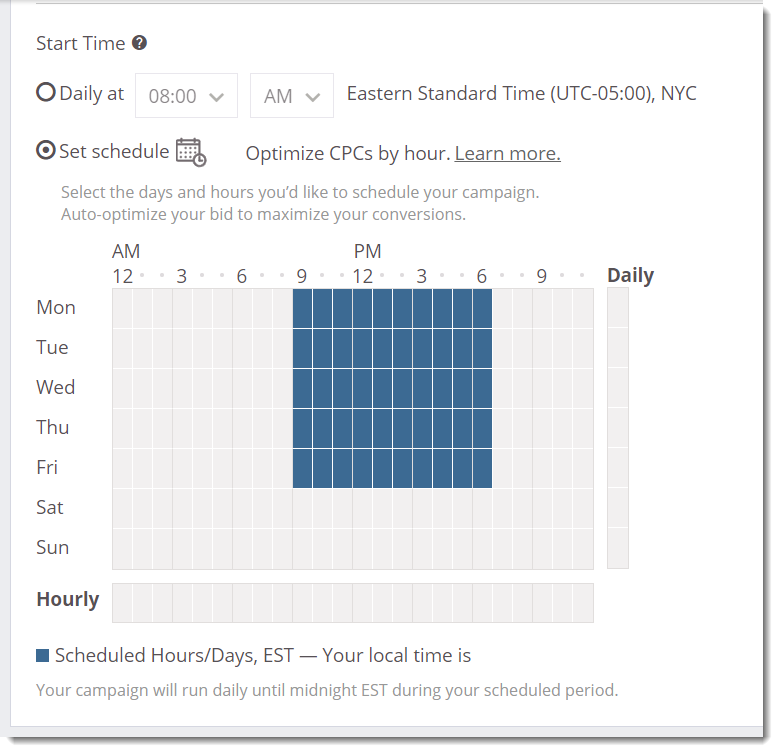
The sample schedule above shows what it would look like if the campaign was scheduled to run from 9am until 6:59pm, Monday through Friday.
How to Schedule your Campaign for non-EST Time Zones:
If you would like to run campaigns for audiences in a different time zone, you can convert your desired time zone to EST (from the default UTC -5:00 time) in order to set up your campaign’s schedule to accommodate different time zones. To do that:
1.) First determine what schedule you want your campaign to run using your targeted location’s time zone.
2.) Convert the start time and end time to Eastern Standard Time (UTC-05:00).
3.) Add the converted times to the Run Schedule.
By using the Set Schedule option, you can ensure that your campaigns run exactly when you want them to.
Important to Note:
- Campaigns using daily budgets will have their budgets reset each EST calendar day, regardless of their run schedule. This also means that if the campaign is scheduled to only run for a few hours on a selected day, our system will try to run the full day’s budget in that time.
- At this time the default timezone for the Dashboard is Eastern Standard Time (UTC -5:00). This cannot be changed at this time.
- You can also adjust your CPC by Hour or Day
Have questions? Reach out to our friendly DIY Customer Success team!