Amplify alerts help you identify scaling opportunities and troubleshoot potential campaign setup issues to ensure maximum campaign performance.
*We are constantly working on adding more actionable insights and alerts to help your campaigns succeed so you can expect to see even more updates in the upcoming months.
Benefits of using alerts
- Understand scaling opportunities: Notify you when your campaigns are reaching its goal and are spending the budget as expected, enabling you to further increase scale and maximize performance.
- Understand scaling challenges: Notify you when your campaign scale is limited by your targeting or CPC settings, allowing you to quickly adjust the setup to ensure more scale.
- Act on recommendations: Enable you to see alerts specific to your business goals and campaign setup, allowing you to easily set up your campaigns for success.
- Troubleshoot conversion implementation: Easily troubleshoot potential conversion and pixel implementation issues, helping you understand when your campaigns are not optimally set up for success.
Types of alerts and action to take
| Alert name | When it appears | Action to take |
|---|---|---|
| Maxed Bid | The campaign is reaching its max bid limit for most of the day. There are a few reasons why this alert can appear: • Bid Cap is too low • Campaign reach is narrow and is limiting campaign scale • Campaign bid reached maximum limit | There are a few different steps you can take depending on your campaign setup: • Increase the Bid Cap to the recommended amount or remove it completely. • Expand campaign targeting to enable more scale • Improve campaign CTR by testing new ad combinations |
| Limited by budget | When the campaign reached its target CPA or ROAS goal and the budget was capped for two days straight | Increase campaign budget according to dashboard recommendation to access more scale |
Conversion alerts
| Alert name | When it appears | Action to take |
|---|---|---|
| Low conversion data | When campaign received less than 5 conversions in over 72 hours | • Verify conversion or pixel implementation status to ensure tracking is working as expected – navigate to the Conversions tab to confirm the pixel and conversions are active • Implement an additional conversion event with a higher conversion rate (10-20%) to empower our algorithms with more data for optimization |
| No conversion data | When campaign received no conversions in over 72 hours | • Verify conversion or pixel implementation status to ensure tracking is working as expected – navigate to the Conversions tab to confirm the pixel and conversions are active • Implement an additional conversion event with a higher conversion rate (10-20%) to empower our algorithms with more data for optimization |
| No conversion selected | Campaign has no conversions assigned | • Navigate to campaign settings and select conversions you’d like to optimize for • If you haven’t created any conversions yet, make sure to set that up first. Learn more here |
| Conversion not active | None of the campaign’s targeted conversions is triggering | • Navigate to the Conversions tab (available in the toolbar on the left hand side of the dashboard), and verify your conversions is generating events • Use our Pixel troubleshooting guide to test the pixel’s functionality • If you’re importing conversions from your own CRM, use the dedicated guide to troubleshoot the setup |
Where will the alerts appear?
Different alerts will appear in the Campaign level in the reporting tab. Maxed indication will appear in the “CPC” column:
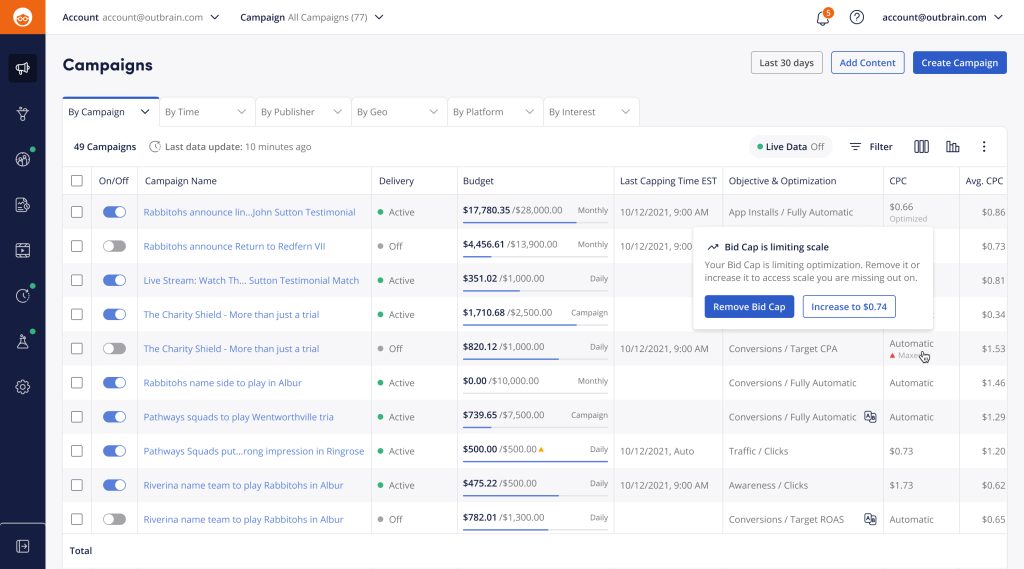
And conversion alerts will appear in the “Objective & Optimization” column:

To find an explanation of each alert and find out what the recommended action is, simply hover over the name of the alert.