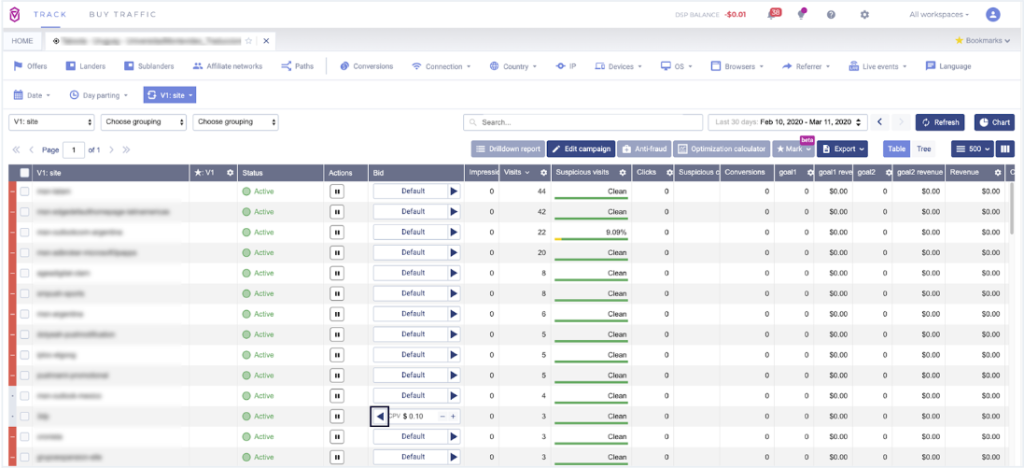The full Voluum and Outbrain integration connects the two platforms in the maximum possible scope. It gives you the option to have full control over your Outbrain campaign in Voluum and make use of Voluum’s vast reporting and optimization options at the same time. The following article describes the scope of the integration, the setup, and how to work with integrated campaigns.
BEFORE YOU START
Before you perform an integration, make sure that you have the following:
- An active Voluum account
- An active Outbrain account
- An Outbrain login credential and an account name. The latter can be found in the following place in the dashboard:
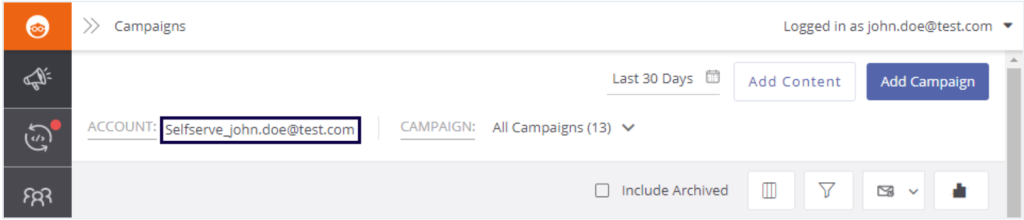
SETTING UP INTEGRATION
In Voluum, go to 1. the AUTOMIZER module. Then, go to 2. the Traffic Sources tab. Click 3. the Add traffic source button:
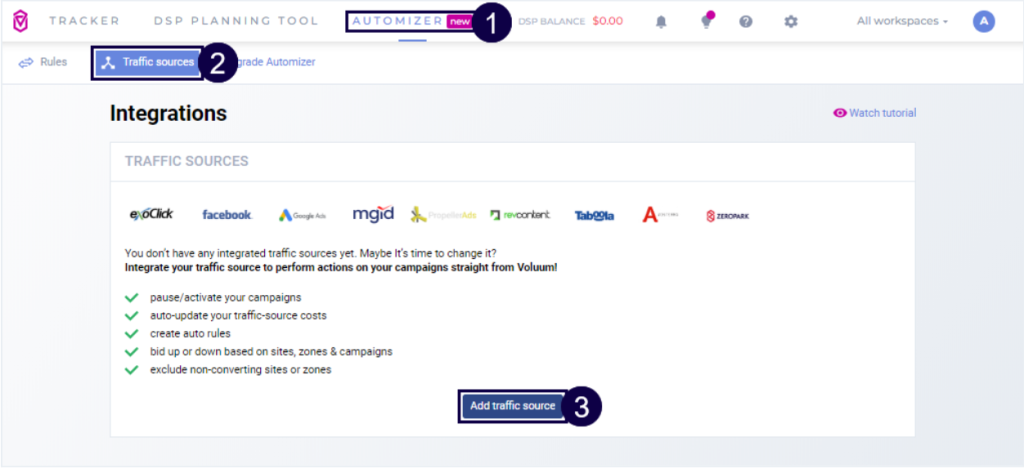
Click 4. the Add integration link under the Outbrain traffic source:
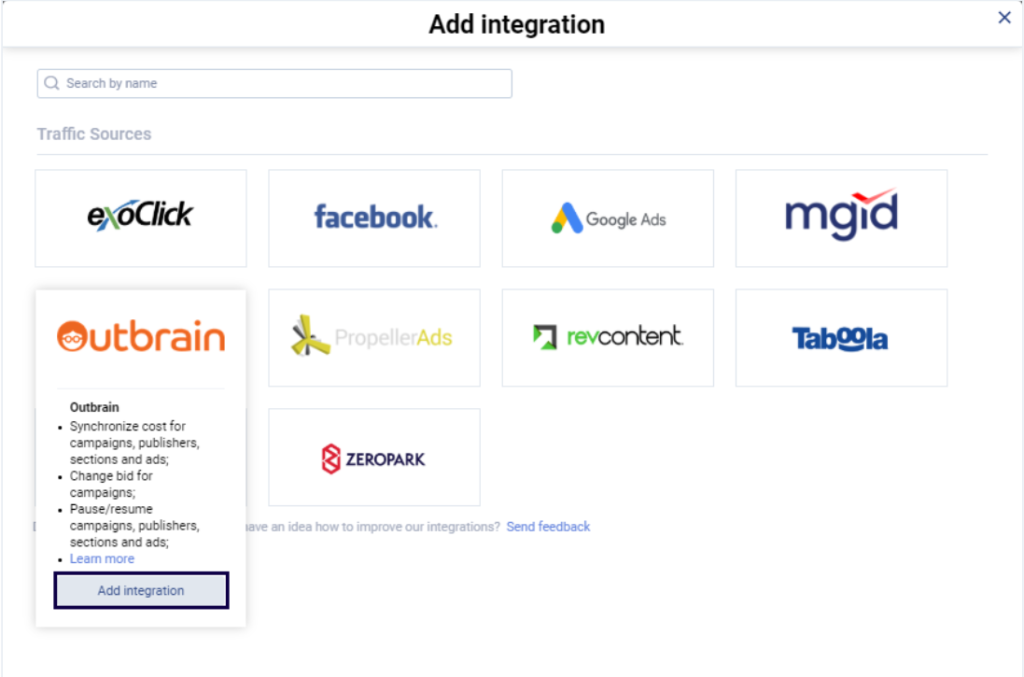
Provide 5. the login credentials and an account name.
- Optional – 6. Decide if you want to see cost estimations for periods between data synchronization. The estimations are based on the last 24 hours data set. When cost will be synchronized, estimated costs will be replaced with actual ones.
- Optional – 7. Decide if you want to have your campaigns automatically matched. With this option disabled, you will have to use the Integration Manager to match campaigns manually.
Click 8. the Add Integration button.
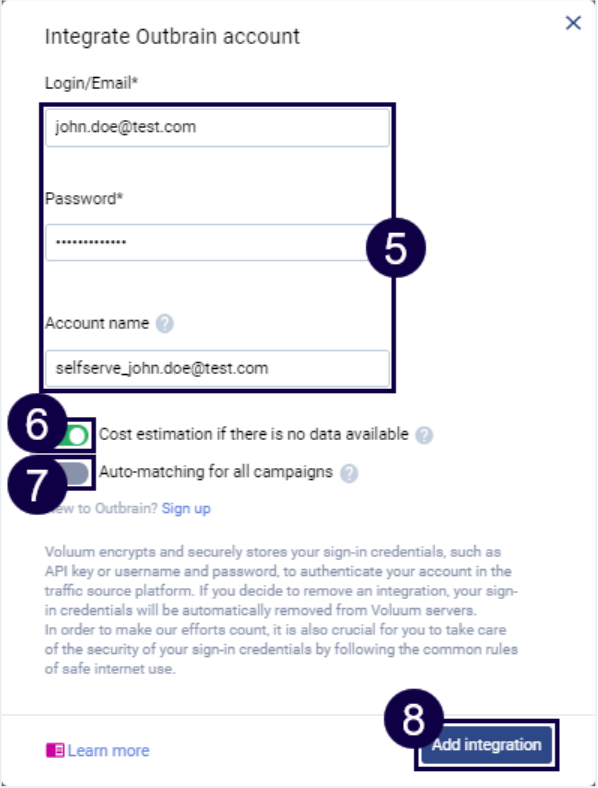
Voluum Note – With the full API traffic source integrations, the cost information passed via the integration will OVERRIDE any cost value set in a campaign set up in Voluum. Analogically, if you have turned on cost estimations, they will also override cost settings set in a campaign form.
Without cost estimations, values passed in a cost token will be used between cost updates. When an update occurs, it will replace values passed in a token.
WORKING WITH INTEGRATED CAMPAIGNS
The integrated campaigns are marked with the following icon:
To make use of the integration, make sure that you have the following columns visible by ticking the appropriate boxes:
- Actions
- Bids
- Status

Each change you make in Voluum will have an instantaneous effect in Outbrain. Find out what you can do with integrated campaigns:
1. Check the status of integrated campaigns
You can observe the status of your integrated campaign in the Status column.
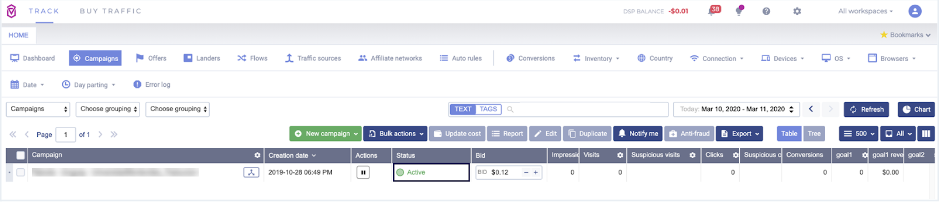
2. Pause or restore an integrated campaign
You can pause or restore an entire integrated campaign in the Campaigns view, in the Actions column:
- To pause a running campaign, click the “Pause” button.
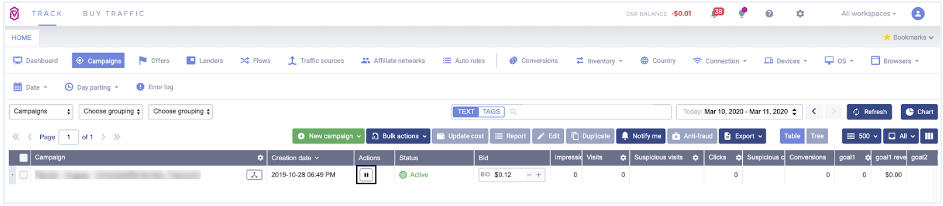
- To restore a paused campaign, click the “Play” button.
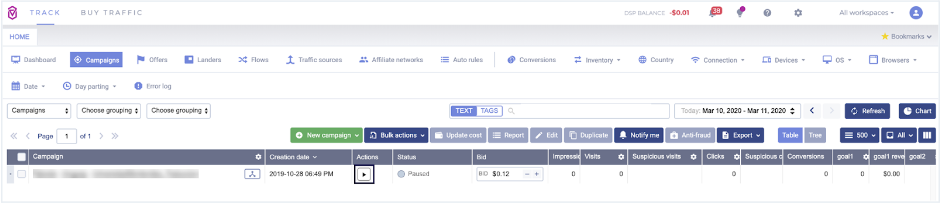
3. Pause or restore a single custom variable of an integrated campaign
To pause or restore a single custom variable, create a specific campaign report and group data by a given custom variable. Then you will be able to take actions in the Actions column:
- To pause a running variable, click the “Pause” button next in a given table row.
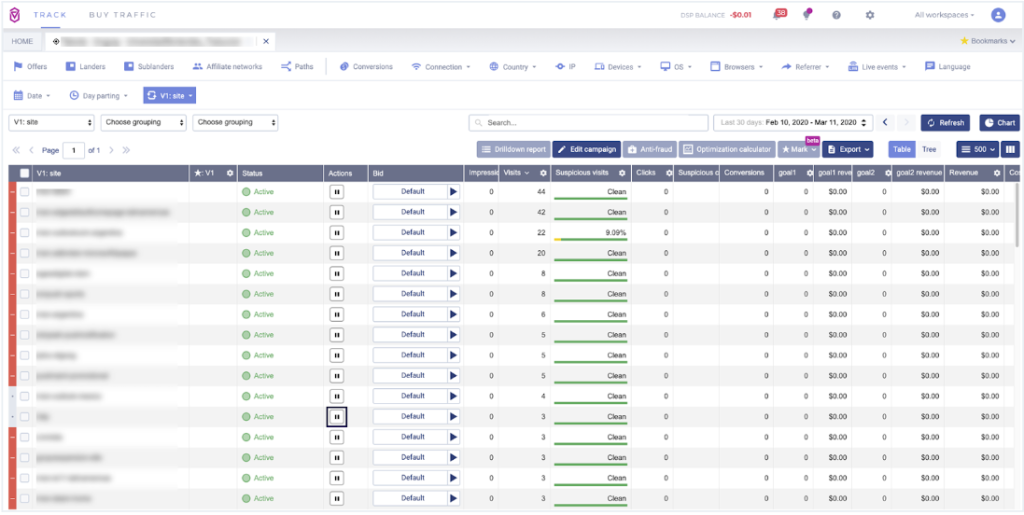
- To restore a paused variable, click the “Plabutton next in a given table row.
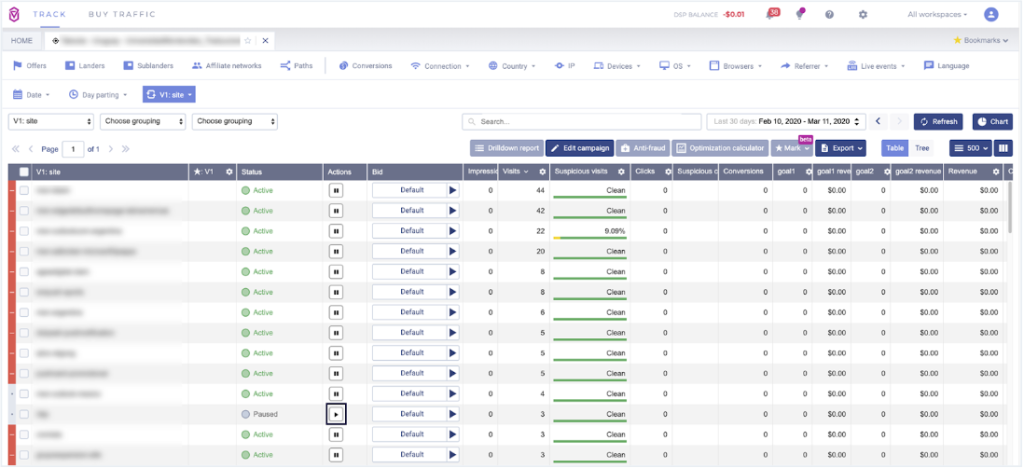
4. Change bid for a single custom variable of an integrated campaign
To change a bid on a single custom variable level, create a specific campaign report and group data by a given custom variable, Then you will be able to change bids in the Bid column.
- To change a bid on a single custom variable level, click the Default button and provide a bid value. Every bid adjustment is automatically saved.
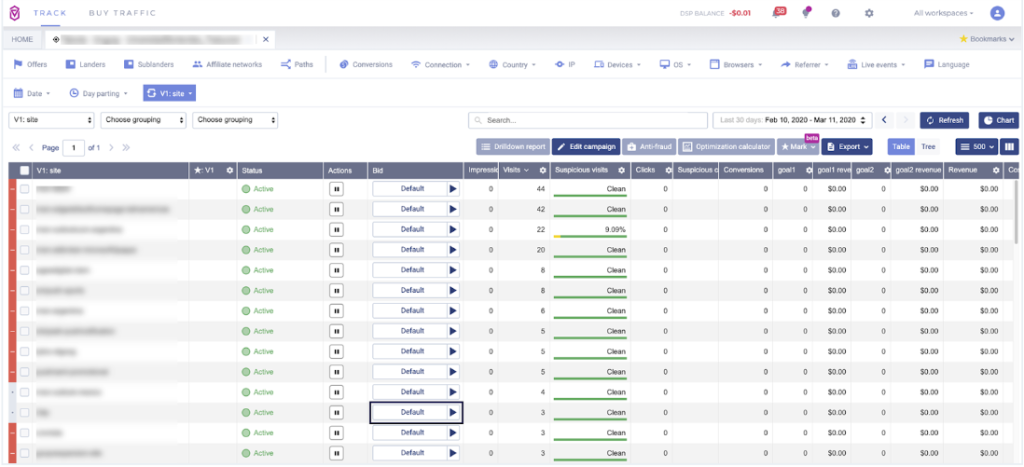
- To change your custom bid back to a default one, click the “following”Reverted Play” button: