You must first obtain API access from Outbrain. You will not be able to use the connector until this step is done.
You can do so by contacting your designated Outbrain Account Manager to implement an allowlist for the API access for your account. Alternatively, you can fill out this form requesting API access: https://lp.outbrain.com/partner-api-form/
Once Outbrain has approved your API access, you can then log into the Supermetrics connector with the approved username and password.
For more information, check out THIS Support Article from Supermetrics
Connect to Supermetrics
Visit https://datastudio.google.com/u/0/navigation/reporting.
1. Click “Create.”

2. Select “Data Source.”
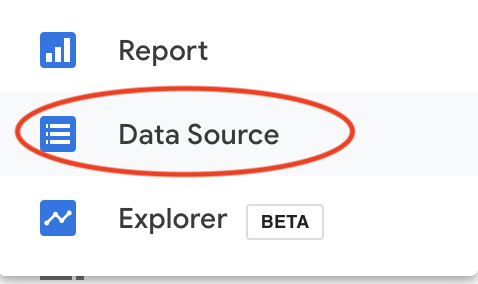
3. Search for “Outbrain.”
4. Select “Outbrain Amplify By Supermetrics.”
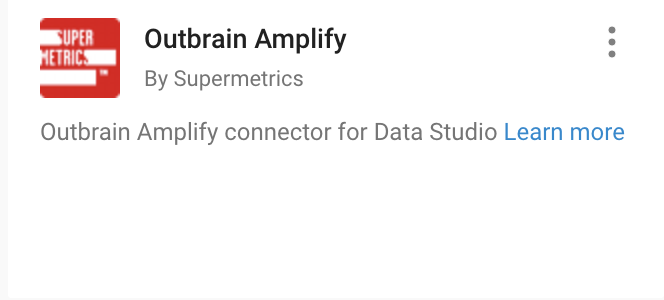
5. When prompted with the message, “Data Studio requires authorization to use this community connector,” click “Authorize.”
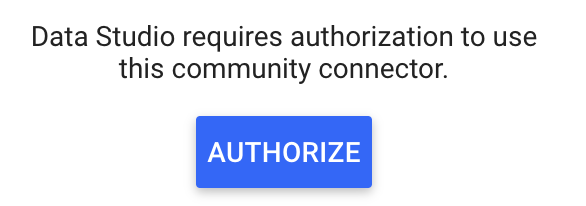
6. Sign in to your Google Account.
7. When prompted with the message, “Outbrain Amplify requires authorization to connect to data,” click “Authorize.”
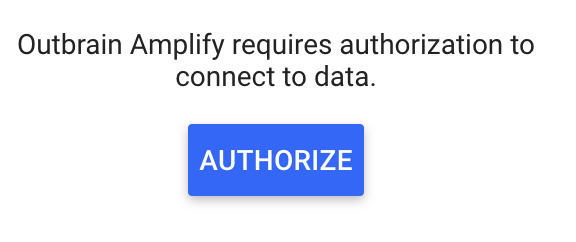
8. Sign in to your Outbrain Account.
9. Create a report.
Important to Note:
- If you need assistance troubleshooting, please use one of the implementation guides above or contact your mobile partner account manager.