Lookalike Audiences are comprised of users who share similar attributes to your existing customers, making them more likely to perform the desired action(s). This is yet another powerful tool Outbrain provides that enables you to hone in on the most engaged and scalable audiences for your campaign.
Lookalike Audiences can be built from Custom Audiences previously created in your dashboard, or by integrating audience lists from first-party data providers. Note: this option is only available if you already have access to a first-party data provider.
Click the below links to skip to the most relevant section(s) for you:
Build Lookalike from Custom Audience Segment
Segment Overview
Targeting a Campaign to a Lookalike Audience
Troubleshooting Lookalike Segments
Build Lookalike from a Custom Audience Segment
Custom Audiences are a great way to pool together users who have visited your site, made a purchase, or even viewed a previous Outbrain campaign.
To start, head to the “Audiences” tab on the left-hand side rail where all your current audience segments are stored. Click “Add Audience” in the top right corner of the page and select “Add Lookalike.” Please note: this option will only appear if your audiences are large enough to create a Lookalike Audience (100+ users per device, per country).
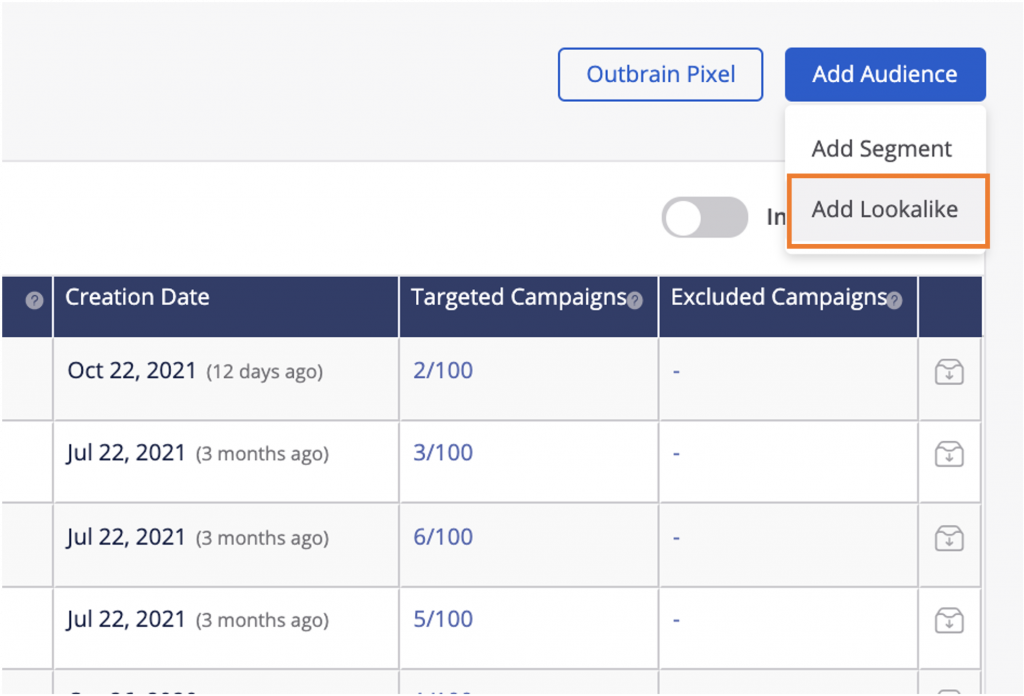
Select your Seed Segment from the drop-down menu. This will be the segment your Lookalike Audience is based off of. If the segment is too small to build from, the option will be grayed out (shown below):
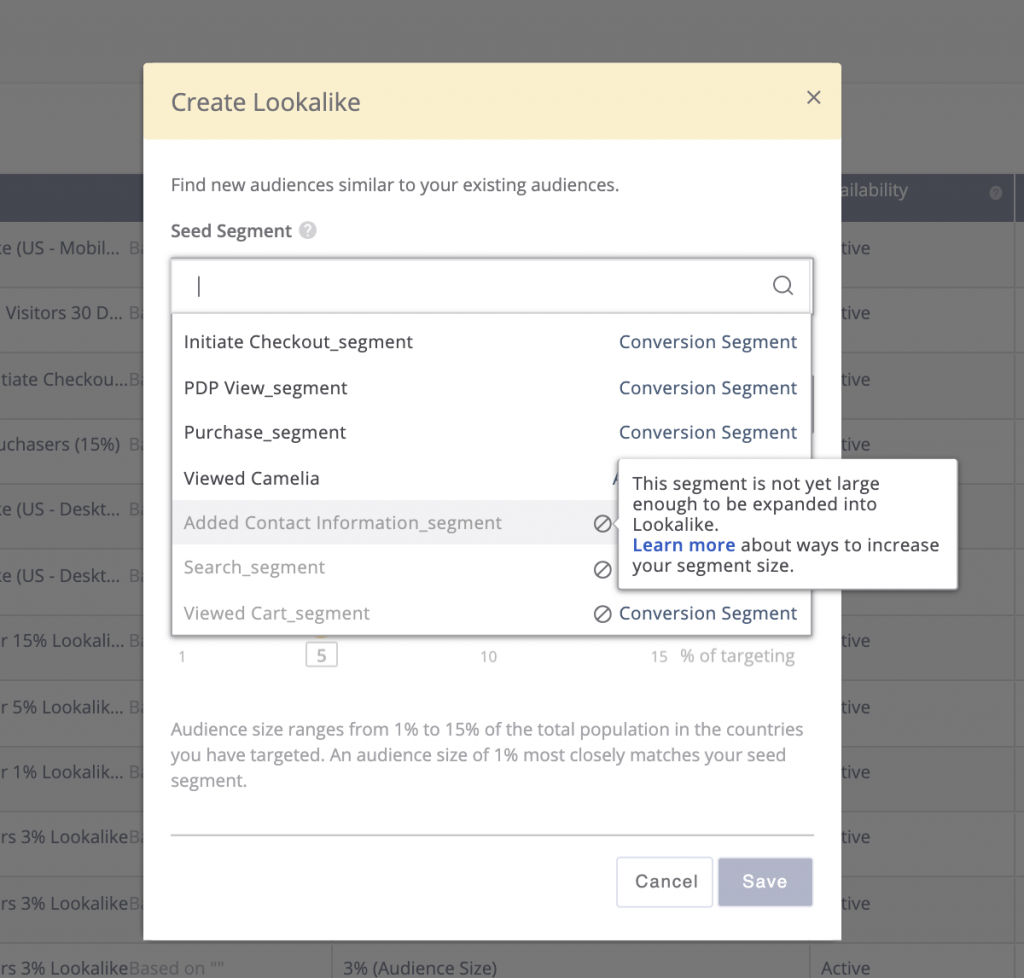
Select the combinations of location and device that you wish to target. You can select up to six combinations per Lookalike segment. If a combination isn’t available, this means there isn’t enough data in your seed segment for us to model that combination.
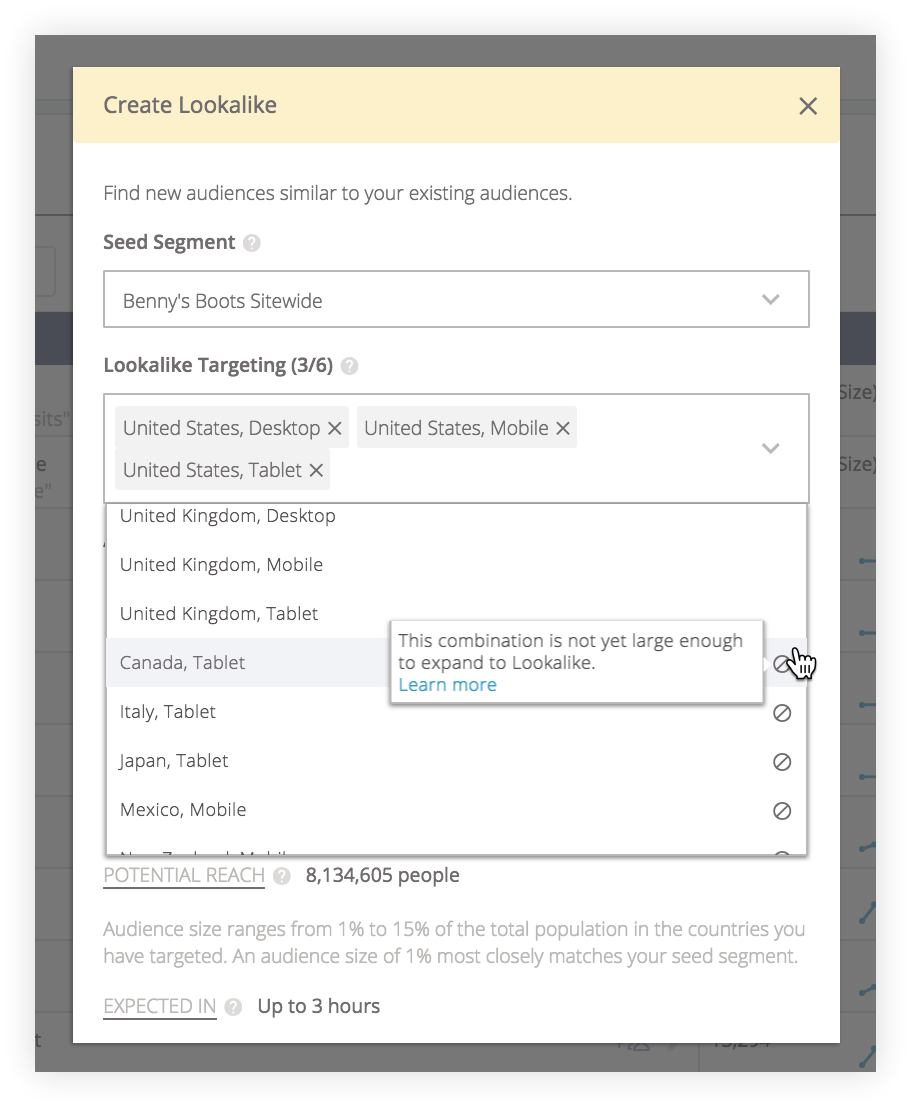
Once you’ve chosen your combinations, you will see your “Potential Reach” appear. This tells you how many people are currently available across your selected combinations. You can adjust the similarity percentage by dragging the yellow circle left or right, and the “Potential Reach” will update accordingly. We recommend starting with a 5% audience similarity, which will provide precision while maintaining scale.
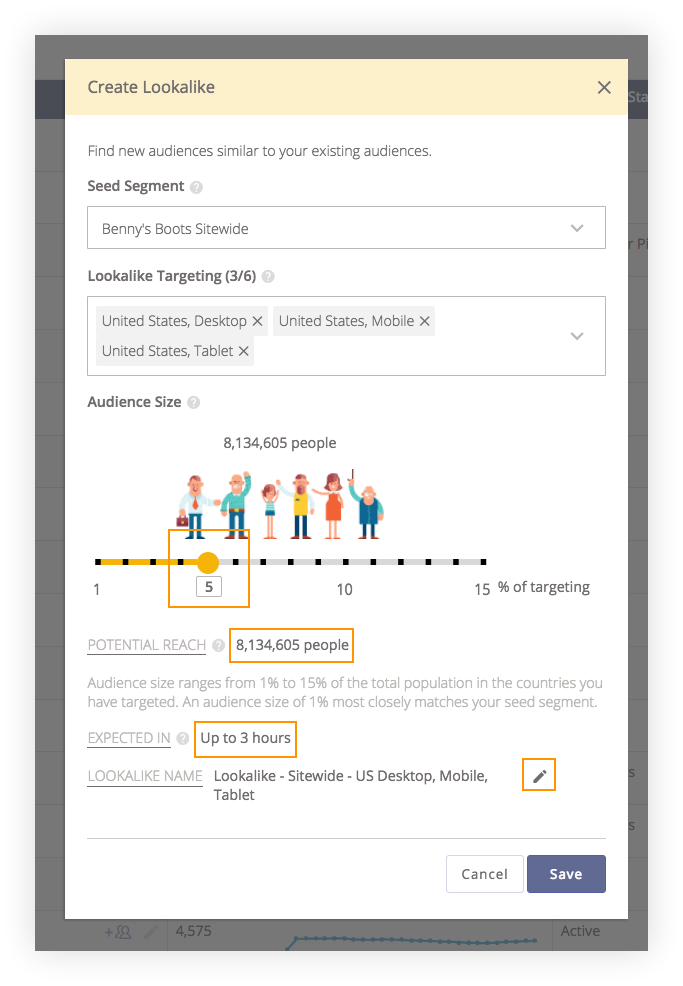
Finally, you’ll see the expected creation time (around 2-3 hours) and your Lookalike name. This is automatically populated using your seed segment and combination selection, but can be changed by clicking on the pencil icon. After reviewing any changes you made, click “Save”.
Your segment will now be available to view in the main “Audiences” dashboard and will be labeled as “Lookalike” in the “Type” column. To review the list of combinations and potential reach, you can click the expand button at any time.
Segment Overview
In the Audiences tab, you can track your segment size and review the status of your segment under “Availability.” Below is a description of the statuses you may see for your segments in this column:
- In Progress: Our System is generating the Lookalike segment based on the selected seed segments and targeting (this process takes approximately 2-3 hours). You can still target your campaign to the segment and the campaign will launch when the segment is fully prepared.
- Ready: The Lookalike segment has been generated and is ready to be used.
- Partially Ready:Whenever you edit a Lookalike segment with additional targeting, those new changes take 2-3 hours to go into effect. In the meantime, you can still target your campaign to the segment — the original parts of the segment are still active and can be used. Once the new combinations are ready, the campaign will begin using the updated segment for targeting.
- Disabled: The segment has been manually deactivated.
- Segment Not in Use: The segment is not in use and is not populating with users. Segments will automatically be marked as “Not In Use” if they are not being used in any active campaigns, or if they haven’t been used for an extended period of time. To prevent scaling issues, do not target a Lookalike segment to a campaign if the segment is too small or has a size of 0.
Targeting a Campaign to a Lookalike Audience
For new campaigns, you can specify Lookalike Audience targeting during the setup process.
To add Lookalike targeting to an existing campaign, go to the main Campaigns dashboard view. Hover over the campaign line item to which you wish to add the Lookalike segment and a pencil icon will appear. Click this icon to open up campaign settings.

Scroll down to the “Include Audience Segments” field in the Targeting section and select your desired Lookalike Audience. By hovering over the segment, you can see which combinations were selected.
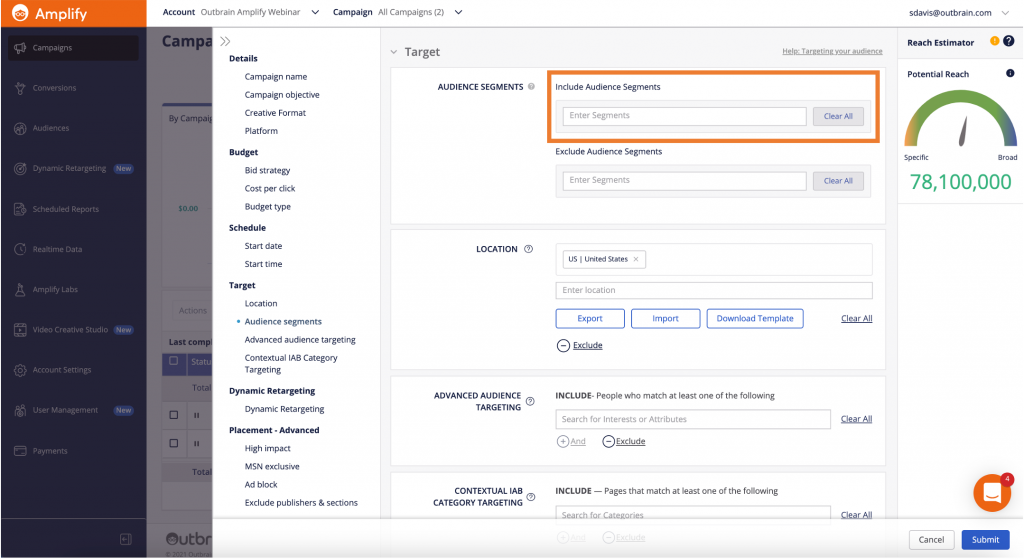
To the right, the Potential Reach Estimator will show your projected monthly reach using the Lookalike Audience and any other targeting options you have chosen. Be sure to keep an eye on this to ensure you maintain healthy scale.
Once you’ve made all the necessary changes to your campaign’s settings, go ahead and click “Save.”
Troubleshooting Lookalike Segments
Why am I getting this message and what does it mean?: “The affinity (homogeneously) of the Lookalike is low.”
If your segment is showing this message, it means that the users collected in your Lookalike segment do not have enough similarity between them in the audience seed segment. In other words, the users in your Lookalike segment are very different from one another. It also means that model we build will not be specific enough. This can be the case if your seed segment has too wide a variety of non-similar users — try narrowing your segment to more alike ones. Need help with making your segments more specific and focused? Reach out to our support team.
Can I build a Lookalike from my own audience lists?
Yes you can! As long as you have an account with one of our partners, you can import your own first-party data!
Why is my segment size so small?
Lookalike audiences are based on the seed segments (which are built from Custom Audiences or first-party data) and the targeting you select. If your seed segment doesn’t have enough users, our system won’t be able to generate a large enough audience, especially if you set the audience size to less than 5% of targeting. In addition, if your targeting is too specific, it can result in your segment having insufficient reach. We recommend keeping an eye on the Potential Reach Estimator when creating your Lookalike segments to ensure there is healthy scale. In addition, if you target your campaign to a Lookalike segment with low estimated reach, it can result in scale and performance issues.
Important to Note
- Start with a higher CPC than you would for a run-of-network campaign, and be sure to consider the size of your segment. The more similar the audience, the smaller the scale. If you choose a 1% audience similarity, the CPC should be higher than a 15% audience similarity.
- Try building a Lookalike with several different combinations (of device and location), then create multiple campaigns to target individual devices or locations. This allows you to test what works best, all using the same Lookalike.
- Rather than adding a Lookalike segment to an existing run-of-network campaign, it’s best to duplicate the existing campaign and start fresh with a new campaign.
- If you disable the audience segment that your Lookalike was built from, it won’t affect the Lookalike segment. However, adding new users to your seed segment will affect the Lookalike segment because the segment dynamically updates.
- You can create up to five Lookalike segments per seed segment, select up to six combinations per Lookalike segment, and can target up to three Lookalike segments per campaign.
- You cannot duplicate a Lookalike segment from a starting audience segment using the same similarity percentage. For example, you cannot create two distinct Lookalikes at 5% similarity from the same seed segment.
- To prevent scaling issues, do not target a Lookalike segment to a campaign if the segment size is too small or has a size of 0.
- When you create a Lookalike segment you can have multiple combinations but we recommend to only add 1 location and 1 platform because when you add the segment to your Campaign, only the targeting that matches the Campaign’s targeting will be used.
Currently, Lookalike Audiences can only be built with users from the following countries and in the select languages attached to each country:
- US (English, Spanish)
- UK (English)
- Germany (German)
- France (French)
- Japan (Japanese)
- Israel (Hebrew)
- Brazil (Portuguese, English)
- Australia (English)
- Italy (Italian)
- Spain (Spanish, English)
- India (English)
- Singapore (English)
- Canada (English)
- Mexico (Spanish, English)
- New Zealand (English)
- Switzerland (German)
- Belgium (French)
- Austria (German)
- Netherlands (Dutch, English)
- Indonesia (Indonesian, English)
- Philippines (English)
- Malaysia (English)
At this time, Lookalike Audiences are not available in any other language besides a country’s primary language.
Last but not least, don’t hesitate to reach out if you have any further questions!